How To Setup Cloud E...
How To Setup Cloud Email In Outlook?
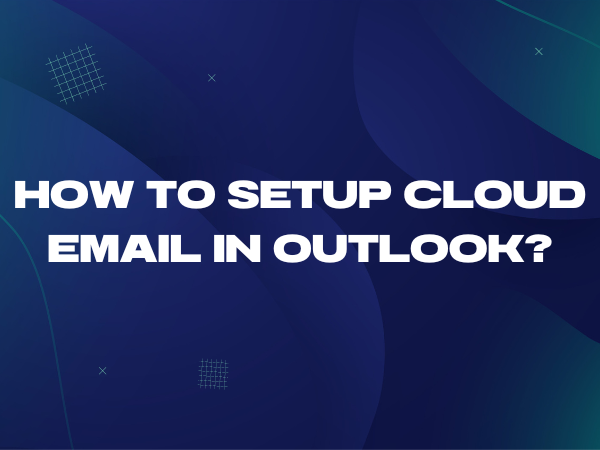
How To Setup Cloud Email In Outlook?
In today’s digital age, cloud-based email services have become the norm for individuals and businesses alike. They offer flexibility, accessibility, and the convenience of accessing your emails from anywhere with an internet connection. cloud-based email services Setting up a cloud email account in Microsoft Outlook is a straightforward process, and this guide will walk you through the steps to ensure you can start managing your emails seamlessly.
Learn how to effortlessly set up a Cloud email account in Microsoft Outlook with our step-by-step guide. Streamline your email communication and access your cloud-based emails seamlessly for improved productivity.
1.Open Outlook.
Begin by opening the Outlook app on your Android device. If you haven’t already installed the app, you can download it from the Google Play Store.
2. Click File:
In the Outlook app, click on “File” to access account settings.
3.Add Account:
Under “File,” select “Add Account.”
4. Manual Setup:
Choose the “Manual setup or additional server types” option by selecting the corresponding radio button.
5. Choose Account Type (POP or IMAP):
Depending on your email provider’s settings, select either “POP” or “IMAP” as your account type.

6. Fill in Outlook Settings:
- Account Type: Specify whether you’re using POP or IMAP.
- Incoming Mail Server: Enter “mail.webzmail.in” as the server address.
- Outgoing Mail Server (SMTP): Also, enter “mail.webzmail.in” as the outgoing server.
7. Configure Advanced Settings:
Click on “More Settings,” and then go to the “Outgoing Server” tab.

8. Access Advanced Tab:
Click on the “Advanced” tab to access advanced server settings.

9. Advanced Server Settings:
Incoming Server for POP : 995
Incoming Server for IMAP: 993
Click on to this server requires an encrypted connection
Outgoing Server for POP/IMAP : 465
Use the following type of encrypted connection : SSL
10. Verify and Finish:
After you have done this, click OK to go back to the main settings screen. You can then click Test Account Settings to double check everything is OK, or just click Next and then Finish.
By following these steps, you can easily set up your cloud email account in Microsoft Outlook on your Android device. This configuration ensures that you can access and manage your cloud-based emails efficiently, enhancing your productivity and communication while on the go.
